Just stumbled on this blog post while skimming through Google Reader and thought I should share it.
To get the latest Beta installed, follow these steps:
sudo wget -O /etc/yum.repos.d/fedora-firefox4.repo http://repos.fedorapeople.org/repos/spot/firefox4/fedora-firefox4.repo
sudo yum install firefox4
Thursday, 9 September 2010
Wednesday, 30 June 2010
DVD Playback on Fedora 13
I never had a real need to watch DVD's on a computer - so DVD playback was not something I needed to get working with Fedora. Recently however, the need arose and to my surprise, the amount of information on the internet about Linux DVD playback is very out-of-date. libdvdcss - the library required to decrypt DVD content is not distributed by any of the usual repositories due to the licensing/legal restrictions (In the US, using libdvdcss may be considered as a DMCA violation. Whoever comes up with these ridiculous laws in the "land of the free" anyway?) The only repository carrying it was livna - which has sadly disappeared off the internet.
Luckily, ATrpm's is still maintaining an up-to-date list of packages and I found the F13 x86_64 version through pbone at http://rpm.pbone.net/index.php3/stat/4/idpl/14089850/dir/fedora_13/com/libdvdcss2-1.2.10-5.fc13.x86_64.rpm.html.
Install is a breeze with:
sudo yum --nogpgcheck localinstall libdvdcss2-1.2.10-5.fc13.x86_64.rpm
Now DVD's work flawlessly with Totem.
Luckily, ATrpm's is still maintaining an up-to-date list of packages and I found the F13 x86_64 version through pbone at http://rpm.pbone.net/index.php3/stat/4/idpl/14089850/dir/fedora_13/com/libdvdcss2-1.2.10-5.fc13.x86_64.rpm.html.
Install is a breeze with:
sudo yum --nogpgcheck localinstall libdvdcss2-1.2.10-5.fc13.x86_64.rpm
Now DVD's work flawlessly with Totem.
Saturday, 20 March 2010
N900 Fun: Using a regular mouse and keyboard with N900
(nDevilTV: http://www.flickr.com/photos/ndevil/)
The Nokia N900 internet tablet is a fantastic gadget for geeks. It runs on the open-source Maemo 5 OS - which is a variant of Debian and for all intents and purposes, can be considered as a mobile computer rather than a phone.
While Maemo 5 is a great operating system by itself, it is not possible to run regular Linux software like Open Office or Gimp directly on it due to UI constraints. (Maemo has its' own GUI optimized for touch input and the small screen size of the tablet). However, a project called easy-debian allows users to install a full version of Debian on N900 and run any applications like a regular computer. It is bundled with the LXDE desktop environment and is very easy to install and use. My only gripe with the system is that it is a bit difficult to move the mouse with the finger - specially when it comes to clicking on stuff. But then again, real geeks use the command line! :)
I regularly use Synergy to share a single mouse and keyboard between my desktop and laptop. Today while messing around with the Easy Debian LXDE, I had the bright idea to see whether Synergy can be used to share the mouse and keyboard with my N900 as well. It turns out I can! The biggest advantage of this is that it allows me to type on my regular keyboard - no more finger cramps while hacking away on the phone. Having the ability to use the mouse in LXDE is pretty cool as well. Finally, don't forget the ability to copy and paste text between the computer and the phone - a very useful thing to have when you are editing config files etc.
For anyone interested, here's what I did:
On my desktop (Fedora 12):
1. sudo yum install synergy
2. Create a config file. Mine looks as follows. (sayaka is the desktop. saori is the N900.)
3. Start the Synergy server with the config file
synergys -f -c synergy.conf
On my N900:
Start LXDE and open a console
1. Install QuickSynergy
sudo apt-get install quicksynergy
2. Start the Synergy client. Replace sayaka with your own server name
synergyc sayaka
Now if you move the mouse to the right and outside of the monior, it will appear in the N900 desktop. Try clicking on a few icons and typing something using the keyboard. Pretty cool eh?
The Nokia N900 internet tablet is a fantastic gadget for geeks. It runs on the open-source Maemo 5 OS - which is a variant of Debian and for all intents and purposes, can be considered as a mobile computer rather than a phone.
While Maemo 5 is a great operating system by itself, it is not possible to run regular Linux software like Open Office or Gimp directly on it due to UI constraints. (Maemo has its' own GUI optimized for touch input and the small screen size of the tablet). However, a project called easy-debian allows users to install a full version of Debian on N900 and run any applications like a regular computer. It is bundled with the LXDE desktop environment and is very easy to install and use. My only gripe with the system is that it is a bit difficult to move the mouse with the finger - specially when it comes to clicking on stuff. But then again, real geeks use the command line! :)
I regularly use Synergy to share a single mouse and keyboard between my desktop and laptop. Today while messing around with the Easy Debian LXDE, I had the bright idea to see whether Synergy can be used to share the mouse and keyboard with my N900 as well. It turns out I can! The biggest advantage of this is that it allows me to type on my regular keyboard - no more finger cramps while hacking away on the phone. Having the ability to use the mouse in LXDE is pretty cool as well. Finally, don't forget the ability to copy and paste text between the computer and the phone - a very useful thing to have when you are editing config files etc.
For anyone interested, here's what I did:
On my desktop (Fedora 12):
1. sudo yum install synergy
2. Create a config file. Mine looks as follows. (sayaka is the desktop. saori is the N900.)
section: screens
sayaka:
saori:
end
section: links
sayaka:
right = saori
saori:
left = sayaka
end
3. Start the Synergy server with the config file
synergys -f -c synergy.conf
On my N900:
Start LXDE and open a console
1. Install QuickSynergy
sudo apt-get install quicksynergy
2. Start the Synergy client. Replace sayaka with your own server name
synergyc sayaka
Now if you move the mouse to the right and outside of the monior, it will appear in the N900 desktop. Try clicking on a few icons and typing something using the keyboard. Pretty cool eh?
Thursday, 4 March 2010
Citrix ICA Client on Fedora 12 64bit
Getting Citrix to work on Linux can be tricky - specially since there is no official 64bit client for Linux. However, with a bit of tweaking, it can be made to work. Here's how:
1. Download the Citrix client from the website http://www.citrix.com/English/SS/downloads/details.asp?downloadID=3323&productID=-1 . The current version as of this writing is version 11.100
2. Install the OpenMotif libraries
sudo yum install openmotif openmotif-devel
3. Next we need to install the 32 bit version of libXaw.
sudo yum install libXaw.i686
4. Now install the client. Change directory to the location where the client was downloaded and run:
tar xvf linuxx86-11.100.158406.tar.gz
sudo ./setupwfc
5. Follow the onscreen instructions to install the client. I installed client at /usr/lib/ICAClient and disabled Gnome and KDE integration as well as USB support.
6. Restart the browser if it was already open and navigate to your Citrix site. When the browser prompts to download the .ica file, select open with /usr/lib/ICAClient/wfica and you should be able to see your remote desktop on screen.
7. Alternatively, download the .ica file and run /usr/lib/ICAClient/wfica /path/to/my.ica (Replace /path/to/my.ica with the real path to your ica file.
1. Download the Citrix client from the website http://www.citrix.com/English/SS/downloads/details.asp?downloadID=3323&productID=-1 . The current version as of this writing is version 11.100
2. Install the OpenMotif libraries
sudo yum install openmotif openmotif-devel
3. Next we need to install the 32 bit version of libXaw.
sudo yum install libXaw.i686
4. Now install the client. Change directory to the location where the client was downloaded and run:
tar xvf linuxx86-11.100.158406.tar.gz
sudo ./setupwfc
5. Follow the onscreen instructions to install the client. I installed client at /usr/lib/ICAClient and disabled Gnome and KDE integration as well as USB support.
6. Restart the browser if it was already open and navigate to your Citrix site. When the browser prompts to download the .ica file, select open with /usr/lib/ICAClient/wfica and you should be able to see your remote desktop on screen.
7. Alternatively, download the .ica file and run /usr/lib/ICAClient/wfica /path/to/my.ica (Replace /path/to/my.ica with the real path to your ica file.
Friday, 26 February 2010
Disable the screen saver during Flash movies
I have been annoyed many times by the screen saver kicking in halfway through a Flash video or an SMPlayer session. No amount of fiddling with settings (SMPlayer) helped and disabling the screen saver all together was also not an option.
While browsing through the excellent Linux Journal website, I came across this tech tip about a utility called Caffeine. It's a nifty little utility that runs in the task bar and activates whenever Flash video is being played. It can also be configured to activate whenever a certain process is active - so that solves my SMPlayer problem as well.
As usual, the packaging is only in the deb format. So if you want to run it on Fedora, you need to do a couple of additional steps:
1. Download the tarball from https://launchpad.net/caffeine
2. tar xvf caffeine-1.0.1.tar.gz && cd caffeine-1.0.1
3. sudo yum install python-xlib
4. python setup.py build
5. sudo python setup.py install
You should be now able to start Caffeine by typing caffeine in the command line or by clicking on Applications > Accessories > Caffeine. When Caffeine starts, an icon of a coffee cup will appear in the task bar. Right click the icon to set the properties. My current settings can be seen in the screenshot.
While browsing through the excellent Linux Journal website, I came across this tech tip about a utility called Caffeine. It's a nifty little utility that runs in the task bar and activates whenever Flash video is being played. It can also be configured to activate whenever a certain process is active - so that solves my SMPlayer problem as well.
As usual, the packaging is only in the deb format. So if you want to run it on Fedora, you need to do a couple of additional steps:
1. Download the tarball from https://launchpad.net/caffeine
2. tar xvf caffeine-1.0.1.tar.gz && cd caffeine-1.0.1
3. sudo yum install python-xlib
4. python setup.py build
5. sudo python setup.py install
You should be now able to start Caffeine by typing caffeine in the command line or by clicking on Applications > Accessories > Caffeine. When Caffeine starts, an icon of a coffee cup will appear in the task bar. Right click the icon to set the properties. My current settings can be seen in the screenshot.
Saturday, 28 November 2009
Hosing the dual boot and recovering from it
I recently installed Fedora 12 in a PC that came pre-installed with Vista. Usually, Windows XP and even Windows 7 is happy to get loaded by Grub - so I went ahead and installed Grub as the default bootloader. Everything went fine until I tried to reboot back to Vista and got the following error message:
I followed many articles in the internet that all advocated using either the Vista startup recovery tools or the command prompt but none worked. So for posterity here's how I fixed the issue:
1. Boot the computer using a Vista CD
2. Select the Language and Keyboard layout from the first screen and click Next.
3. Click on Repair your computer in the next screen.
4. Select your Vista installation from the dialog box and click next.
5. Click on Command Prompt to start a new command prompt
6. Type the following command:
bootrec /FixMbr
7. Type exit to close the command prompt. Then hit the Reboot button.
8. The computer should now boot back to Vista..hurrah! but where's the Fedora installation?
9. Pop the Fedora DVD in to the drive and reboot the computer
10. Select the Rescue option from the Fedora DVD boot menu
11. The installer will prompt you with a few questions (Which unfortunately I can't remember now). They are fairly obvious and simple questions so there should be no issue in getting past them.
12. Finally the installer will mount your Fedora installation into /mnt/sysimage and provide you with a menu to start a shell or reboot. Select the option to start the shell.
13. Run the following command to see a list of partitions:
fdisk -l
14. You have to figure out the device path of your Linux partition. This is usually where /boot is mounted or if you don't have a separate boot partition, where / is mounted. In my case it was /dev/sda5
15. Run grub-install with the correct device path to install Grub in the Linux partition.
grub-install /dev/sda5
16. Now exit the shell and reboot the computer. (Remove the Fedora disk from the drive to prevent booting from the CD)
17. You will boot back to Vista.
18. Download and install EasyBCD (http://neosmart.net/dl.php?id=1)
19. Run EasyBCD and click on Add Remove Entries
20. Click on the Linux tab and select the drive where Grub was installed from the Drive drop-down. You can optionally change the name from "NeoSmart Linux" to "Fedora" if you like.
21. Click Add Entry to save the entry.
22. Restart the computer. You should now be presented with a boot menu. Select the Fedora option (If you named it Fedora in the previous step) and Fedora should boot up!
BOOTMGR is missing. Press Ctrl+Alt+Del to restart.
I followed many articles in the internet that all advocated using either the Vista startup recovery tools or the command prompt but none worked. So for posterity here's how I fixed the issue:
1. Boot the computer using a Vista CD
2. Select the Language and Keyboard layout from the first screen and click Next.
3. Click on Repair your computer in the next screen.
4. Select your Vista installation from the dialog box and click next.
5. Click on Command Prompt to start a new command prompt
6. Type the following command:
bootrec /FixMbr
7. Type exit to close the command prompt. Then hit the Reboot button.
8. The computer should now boot back to Vista..hurrah! but where's the Fedora installation?
9. Pop the Fedora DVD in to the drive and reboot the computer
10. Select the Rescue option from the Fedora DVD boot menu
11. The installer will prompt you with a few questions (Which unfortunately I can't remember now). They are fairly obvious and simple questions so there should be no issue in getting past them.
12. Finally the installer will mount your Fedora installation into /mnt/sysimage and provide you with a menu to start a shell or reboot. Select the option to start the shell.
13. Run the following command to see a list of partitions:
fdisk -l
14. You have to figure out the device path of your Linux partition. This is usually where /boot is mounted or if you don't have a separate boot partition, where / is mounted. In my case it was /dev/sda5
15. Run grub-install with the correct device path to install Grub in the Linux partition.
grub-install /dev/sda5
16. Now exit the shell and reboot the computer. (Remove the Fedora disk from the drive to prevent booting from the CD)
17. You will boot back to Vista.
18. Download and install EasyBCD (http://neosmart.net/dl.php?id=1)
19. Run EasyBCD and click on Add Remove Entries
20. Click on the Linux tab and select the drive where Grub was installed from the Drive drop-down. You can optionally change the name from "NeoSmart Linux" to "Fedora" if you like.
21. Click Add Entry to save the entry.
22. Restart the computer. You should now be presented with a boot menu. Select the Fedora option (If you named it Fedora in the previous step) and Fedora should boot up!
Monday, 6 July 2009
Truecrypt 6.2 install guide for Fedora 11
For Truecrypt 6.2, nothing much has changed from the Truecrypt 6.1 install process except for the line numbers that need to be modified to make the source compile correctly.
1. Download the TrueCrypt 6.2 source tarball from www.truecrypt.org
2. Untar the source
tar xvf TrueCrypt\ 6.2a\ Source.tar.gz
3. Install required libraries
sudo yum install nss-pkcs11-devel fuse-devel wxGTK wxGTK-devel
You might also need the following packages if you haven't installed them already.
sudo yum install gnome-keyring-devel gcc-c++
4. Export the Cryptoki include folder
export PKCS11_INC=/usr/include/gp11
5. Run make
make
You may get the following error messages:
../Common/SecurityToken.cpp:660: error: ‘CKR_NEW_PIN_MODE’ was not declared in this scope
../Common/SecurityToken.cpp:661: error: ‘CKR_NEXT_OTP’ was not declared in this scope
5.1 Open Common/SecurityToken.cpp in your favourite editor.
5.2 Scroll to line 660
5.3 Comment out line 660 and 661. It should look like this:
//TC_TOKEN_ERR (CKR_NEW_PIN_MODE)
//TC_TOKEN_ERR (CKR_NEXT_OTP)
5.4 Save and exit
5.5 Run make again
[Some people may not like to fiddle with code like this. But these two lines are only used to generate error messages. At the very worst, you will end up getting a generic error message instead of a more focussed one. ]
6. TrueCrypt is now compiled. You can find the executable inside the folder titled 'Main'. You might want to make it available from your bin directory for easy access.
sudo cp Main/truecrypt /usr/share/bin
All done!
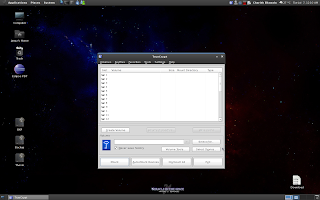
1. Download the TrueCrypt 6.2 source tarball from www.truecrypt.org
2. Untar the source
tar xvf TrueCrypt\ 6.2a\ Source.tar.gz
3. Install required libraries
sudo yum install nss-pkcs11-devel fuse-devel wxGTK wxGTK-devel
You might also need the following packages if you haven't installed them already.
sudo yum install gnome-keyring-devel gcc-c++
4. Export the Cryptoki include folder
export PKCS11_INC=/usr/include/gp11
5. Run make
make
You may get the following error messages:
../Common/SecurityToken.cpp:660: error: ‘CKR_NEW_PIN_MODE’ was not declared in this scope
../Common/SecurityToken.cpp:661: error: ‘CKR_NEXT_OTP’ was not declared in this scope
5.1 Open Common/SecurityToken.cpp in your favourite editor.
5.2 Scroll to line 660
5.3 Comment out line 660 and 661. It should look like this:
//TC_TOKEN_ERR (CKR_NEW_PIN_MODE)
//TC_TOKEN_ERR (CKR_NEXT_OTP)
5.4 Save and exit
5.5 Run make again
[Some people may not like to fiddle with code like this. But these two lines are only used to generate error messages. At the very worst, you will end up getting a generic error message instead of a more focussed one. ]
6. TrueCrypt is now compiled. You can find the executable inside the folder titled 'Main'. You might want to make it available from your bin directory for easy access.
sudo cp Main/truecrypt /usr/share/bin
All done!
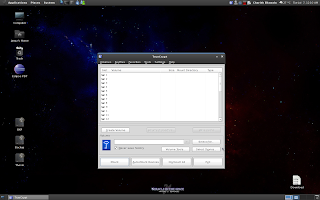
Subscribe to:
Posts (Atom)





