Although I have been using Linux exclusively for a long time now, there are still occasions where some pesky applications demand a Windows environment. For those rare moments, I have Windows XP installed as a guest OS on VirtualBox. VirtualBox is an absolutely wonderful virtualization tool that provides almost every function I need from a Windows box.
Recently however, I had to plug in a USB device to the Guest OS and I found out that the USB device menu is grayed out, preventing me from switching the device over from the host to the guest. I tried messing with the settings but none seemed to have an effect. A quick search of the internet revealed this article which worked like a charm!
First create a new group and add yourself to it
sudo groupadd usb
sudo usermod -G usb `whoami`
Find out the gid of the new group by running the following command
MYGID=`cat /etc/group | grep usb | awk -F ":" '{print $3}'`
Create a new entry in fstab
sudo echo "none /sys/bus/usb/drivers usbfs devgid=$MYGID,devmode=664 0 0" >> /etc/fstab
Restart the computer
sudo reboot
Now when you start VirtualBox, the USB devices can be freely assigned to the guest OS.
Sunday, 25 January 2009
Monday, 19 January 2009
Mobile Phone Management With Wammu
I recently needed to backup the contents of my Sony Ericsson K750i. Since the utilities provided with the phone only work on Windows, I had to hunt for a similar application for Linux.
Wammu is a GUI application that can be used to manage a vast number of mobile phones. It uses the Gammu utilities in the back-end and provides a nice GUI front-end to control every aspect of the mobile phone such as the Address book, Calendar, Task list, Call lists, Messages etc. A large number of mobile phones are supported by this tool, a comprehensive list can be found here. Phones can be connected either via USB, IrDA or Bluetooth.
The setup was straightforward.
sudo yum install wammu pybluez
The pybluez package is only required if you want to connect to the phone via bluetooth.
The GUI is quite easy to navigate through. Therefore I am not going to go in to specifics. A screenshot is more than enough to see how intuitive the interface is.

Wammu is a GUI application that can be used to manage a vast number of mobile phones. It uses the Gammu utilities in the back-end and provides a nice GUI front-end to control every aspect of the mobile phone such as the Address book, Calendar, Task list, Call lists, Messages etc. A large number of mobile phones are supported by this tool, a comprehensive list can be found here. Phones can be connected either via USB, IrDA or Bluetooth.
The setup was straightforward.
sudo yum install wammu pybluez
The pybluez package is only required if you want to connect to the phone via bluetooth.
The GUI is quite easy to navigate through. Therefore I am not going to go in to specifics. A screenshot is more than enough to see how intuitive the interface is.

Thursday, 1 January 2009
Fixing Bluetooth and PackageKit problems in Fedora 10
I began to suspect that something was wrong with the D-BUS permissions on my Fedora 10 system when I started getting the following error at the end of a Yum session:
ERROR:dbus.proxies:Introspect error on :1.46:/org/freedesktop/PackageKit: dbus.exceptions.DBusException: org.freedesktop.DBus.Error.AccessDenied: A security policy in place prevents this sender from sending this message to this recipient, see message bus configuration file (rejected message had interface "org.freedesktop.DBus.Introspectable" member "Introspect" error name "(unset)" destination ":1.46")
This seemed to have affected the Bluetooth daemon as well. No matter how I tried, I could not get bluetooth-properties to remember my preferences. My computer was not visible to other Bluetooth enabled devices and I could not browse my phone via Bluetooth. (It used to work flawlessly in Fedora 9). I diagnosed that the problem is with D-Bus by running the following command:
sudo bluetoothd -n -d
bluetoothd always terminated with the error:
Unable to get on D-BUS
I tried mucking around with D-Bus policy settings in /etc/dbus-1/system.d/ but had no luck until I came across this helpful post at FedoraForums.
After editing /etc/dbus-1/system.conf as mentioned, I restarted the computer and voila ! Bluetooth started working and yum stopped complaining !!
For completeness, this is the interesting bit from my new /etc/dbus-1/system.conf
<!-- allow sending valid replies -->
<!-- commented out part
<allow send_requested_reply="true" send_type="method_return"/>
<allow send_requested_reply="true" send_type="error"/>
-->
<!-- Newly added line to fix permission problems -->
<allow send_requested_reply="true" />
Kudos to all the helpful people at Fedora Forums !
ERROR:dbus.proxies:Introspect error on :1.46:/org/freedesktop/PackageKit: dbus.exceptions.DBusException: org.freedesktop.DBus.Error.AccessDenied: A security policy in place prevents this sender from sending this message to this recipient, see message bus configuration file (rejected message had interface "org.freedesktop.DBus.Introspectable" member "Introspect" error name "(unset)" destination ":1.46")
This seemed to have affected the Bluetooth daemon as well. No matter how I tried, I could not get bluetooth-properties to remember my preferences. My computer was not visible to other Bluetooth enabled devices and I could not browse my phone via Bluetooth. (It used to work flawlessly in Fedora 9). I diagnosed that the problem is with D-Bus by running the following command:
sudo bluetoothd -n -d
bluetoothd always terminated with the error:
Unable to get on D-BUS
I tried mucking around with D-Bus policy settings in /etc/dbus-1/system.d/ but had no luck until I came across this helpful post at FedoraForums.
After editing /etc/dbus-1/system.conf as mentioned, I restarted the computer and voila ! Bluetooth started working and yum stopped complaining !!
For completeness, this is the interesting bit from my new /etc/dbus-1/system.conf
<!-- allow sending valid replies -->
<!-- commented out part
<allow send_requested_reply="true" send_type="method_return"/>
<allow send_requested_reply="true" send_type="error"/>
-->
<!-- Newly added line to fix permission problems -->
<allow send_requested_reply="true" />
Kudos to all the helpful people at Fedora Forums !
Wednesday, 31 December 2008
Dumping Emesene Chat Logs to HTML
Emesene is a free GTK based client for the Microsoft Live Messenger network. If you do not need the multi-protocol support of Pidgin, Emesene is a nice tool to have. It is very customizable and emulates WLM pretty closely.
One drawback of Emesene is the way it stores chat logs. First, a plugin named "Logger" needs to be enabled for logging to work. The Logger plugin stores the chats in an SQLite database which makes it very difficult to obtain the chat logs back. As far as I could understand, there are two ways to view the chat logs:
1. Enable the Eval plugin and execute the following command in a chat window
/eval out(controller.pluginManager.getPlugin("Logger").get_last_message("name@hotmail.com", 15))
This effectively shows the last 15 messages received from the user with the email address "name@hotmail.com". Unfortunately, the displayed messages are not formatted nicely and it is very difficult to follow the conversation this way. (For interested Python hackers, more info can be found here.)
2. Browse the SQLite database manually.
If your WLM account is me@hotmail.com, then the chat logs will be stored in "~/.config/emesene1.0/me_hotmail_com/cache/me@hotmail.com.db". You can browse this file by using a tool like sqliteman. Simply run
sudo yum install sqliteman to install it from the repositories. Then you can invoke it from the command line by simply typing "sqliteman". Unfortunately since the tables are normalized, it is very difficult to follow a conversation this way. You can write a SQL query to do a join between the tables so that the conversation is more readable, but this is simply unacceptable for normal users who may not be familiar with SQL.
Since none of the above methods were satisfactory for exporting an Emesene chat log; I wrote a simple Perl script to read the database and dump the conversations in HTML format. The script takes three arguments.
1. Full path to the Emesene SQLite database file. (eg. ~/.config/emesene1.0/me_hotmail_com/cache/me@hotmail.com.db)
2. Email address of the other participant. Partial strings are accepted. (eg. If you want to dump all the conversations with some_person@hotmail.com, you can simply type some_person)
3. Path to output the HTML file. (Eg. ~/tmp/my_chat_log.html)
So for example, to dump all conversations between you and some_person@hotmail.com, the script should be invoked as follows:
./emlog.pl ~/.config/emesene1.0/me_hotmail_com/cache/me\@hotmail.com.db some_person my_chats_wth_some_person.html
To access the SQLite database, this script uses DBD::SQLite module from CPAN. You may need to install it first using the command:
sudo cpan -i DBD::SQLite
The script can be downloaded from here. It is distributed under the Apache license, so feel free to modify it to your own needs.
Source Code:
syntax highlighted by Code2HTML, v. 0.9.1
One drawback of Emesene is the way it stores chat logs. First, a plugin named "Logger" needs to be enabled for logging to work. The Logger plugin stores the chats in an SQLite database which makes it very difficult to obtain the chat logs back. As far as I could understand, there are two ways to view the chat logs:
1. Enable the Eval plugin and execute the following command in a chat window
/eval out(controller.pluginManager.getPlugin("Logger").get_last_message("name@hotmail.com", 15))
This effectively shows the last 15 messages received from the user with the email address "name@hotmail.com". Unfortunately, the displayed messages are not formatted nicely and it is very difficult to follow the conversation this way. (For interested Python hackers, more info can be found here.)
2. Browse the SQLite database manually.
If your WLM account is me@hotmail.com, then the chat logs will be stored in "~/.config/emesene1.0/me_hotmail_com/cache/me@hotmail.com.db". You can browse this file by using a tool like sqliteman. Simply run
sudo yum install sqliteman to install it from the repositories. Then you can invoke it from the command line by simply typing "sqliteman". Unfortunately since the tables are normalized, it is very difficult to follow a conversation this way. You can write a SQL query to do a join between the tables so that the conversation is more readable, but this is simply unacceptable for normal users who may not be familiar with SQL.
Since none of the above methods were satisfactory for exporting an Emesene chat log; I wrote a simple Perl script to read the database and dump the conversations in HTML format. The script takes three arguments.
1. Full path to the Emesene SQLite database file. (eg. ~/.config/emesene1.0/me_hotmail_com/cache/me@hotmail.com.db)
2. Email address of the other participant. Partial strings are accepted. (eg. If you want to dump all the conversations with some_person@hotmail.com, you can simply type some_person)
3. Path to output the HTML file. (Eg. ~/tmp/my_chat_log.html)
So for example, to dump all conversations between you and some_person@hotmail.com, the script should be invoked as follows:
./emlog.pl ~/.config/emesene1.0/me_hotmail_com/cache/me\@hotmail.com.db some_person my_chats_wth_some_person.html
To access the SQLite database, this script uses DBD::SQLite module from CPAN. You may need to install it first using the command:
sudo cpan -i DBD::SQLite
The script can be downloaded from here. It is distributed under the Apache license, so feel free to modify it to your own needs.
Source Code:
#!/usr/bin/perl
################################################################################
# Copyright 2008 Charith K. Ellawala
#
# Licensed under the Apache License, Version 2.0 (the "License");
# you may not use this file except in compliance with the License.
# You may obtain a copy of the License at
#
# http://www.apache.org/licenses/LICENSE-2.0
#
# Unless required by applicable law or agreed to in writing, software
# distributed under the License is distributed on an "AS IS" BASIS,
# WITHOUT WARRANTIES OR CONDITIONS OF ANY KIND, either express or implied.
# See the License for the specific language governing permissions and
# limitations under the License.
###############################################################################
use DBI qw(:sql_types);
# check command line arguments
if($#ARGV != 2)
{
die("Usage: emlog.pl <path_to_db_file> <participant_email> <output_file>\n");
}
# assign args to meaningful names
my($dbfile,$email,$outfile) = @ARGV;
# open a connection to the db
my $dbh = DBI->connect("dbi:SQLite:dbname=$dbfile","","", {RaiseError => 1}) or die $DBI::errstr;
# prepare the SQL and execute it
my $sth = $dbh->prepare("SELECT DISTINCT c.id, datetime(c.started,'unixepoch') FROM conversation c, conversation_event ce WHERE c.id = ce.id_conversation AND ce.id_user = (SELECT id FROM user WHERE account LIKE ?) ORDER BY c.started");
$sth->bind_param(1,"\%$email\%",SQL_VARCHAR);
$sth->execute();
# open the file for output
open(FH,">$outfile") or die "Unable to open $outfile for writing";
# HTML header. Change values here to customize the look
my $html = <<END;
<html>
<head>
<title>Emesene Chat Log</title>
<style>
body
{
font-family:Sans;
font-size:12px;
}
.conv0
{
background-color:#E0E0E0;
border:1px solid black;
padding:5px;
}
.conv1
{
background-color:#FFFFFF;
border:1px solid black;
padding:5px;
}
.user0
{
color:blue;
padding:3px;
display:block;
border-bottom:1px dashed gray;
}
.user1
{
color:red;
padding:3px;
display:block;
border-bottom:1px dashed gray;
}
</style>
</head>
<body>
END
print FH $html;
# iterate through the conversations
my ($cid, $uid);
$cid = $uid = 0;
while(($id,$time) = $sth->fetchrow_array)
{
$uid = 0;
print FH "<div class=\"conv$cid\">";
print FH "<h3>Conversation time: $time</h3><br/>\n";
# get the content of the conversation
my $sth2 = $dbh->prepare("SELECT u.account, ce.data, datetime(e.stamp,'unixepoch') FROM conversation_event ce, user u, event e WHERE ce.id_user = u.id AND ce.id_event = e.id AND ce.id_conversation = $id");
$sth2->execute();
my $prevacc = '';
while(($acc,$txt,$ts) = $sth2->fetchrow_array)
{
# bit of modulo logic to colourize the different participants
if($acc ne $prevacc)
{
$prevacc = $acc;
$uid = ($uid + 1) % 2;
}
# The first two lines of the chat are garbage. Get rid of them here
my @tmp = split(/\n/,$txt);
splice(@tmp,0,2);
$txt = join('<br/>',@tmp);
print FH "<span class=\"user$uid\"><i style=\"color:black;\">[$ts] $acc :</i><br/> $txt</span><br/>\n";
}
print FH "</div><br/>";
$sth2->finish();
$cid = ($cid + 1) % 2;
}
print FH "</body>\n</html>";
close(FH);
# we are done
$sth->finish();
$dbh->disconnect();
syntax highlighted by Code2HTML, v. 0.9.1
Tuesday, 9 December 2008
TrueCrypt 6.1 Install Guide For Fedora 10
Compared to previous versions, installing TrueCrypt 6.1 on Fedora 10 was quite straightforward. Here is a quick list of steps to follow:
1. Download the TrueCrypt 6.1 source tarball from www.truecrypt.org
2. Untar the source
tar xvf TrueCrypt\ 6.1a\ Source.tar.gz
3. Install required libraries
sudo yum install nss-pkcs11-devel fuse-devel wxGTK wxGTK-devel
EDIT: You might also need the following packages if you haven't installed them already. (Thanks Vin).
sudo yum install gnome-keyring-devel gcc-c++
4. Export the Cryptoki include folder
export PKCS11_INC=/usr/include/gp11
5. Run make
make
You may get the following error messages:
../Common/SecurityToken.cpp:654: error: ‘CKR_NEW_PIN_MODE’ was not declared in this scope
../Common/SecurityToken.cpp:655: error: ‘CKR_NEXT_OTP’ was not declared in this scope
5.1 Open Common/SecurityToken.cpp in your favourite editor.
5.2 Scroll to line 654
5.3 Comment out line 654 and 655. It should look like this:
// TC_CASE_STR (CKR_NEW_PIN_MODE);
// TC_CASE_STR (CKR_NEXT_OTP);
5.4 Save and exit
5.5 Run make again
[Some people may not like to fiddle with code like this. But these two lines are only used to generate error messages. At the very worst, you will end up getting a generic error message instead of a more focussed one. ]
6. TrueCrypt is now compiled. You can find the executable inside the folder titled 'Main'. You might want to make it available from your bin directory for easy access.
sudo cp Main/truecrypt /usr/share/bin
All done!

1. Download the TrueCrypt 6.1 source tarball from www.truecrypt.org
2. Untar the source
tar xvf TrueCrypt\ 6.1a\ Source.tar.gz
3. Install required libraries
sudo yum install nss-pkcs11-devel fuse-devel wxGTK wxGTK-devel
EDIT: You might also need the following packages if you haven't installed them already. (Thanks Vin).
sudo yum install gnome-keyring-devel gcc-c++
4. Export the Cryptoki include folder
export PKCS11_INC=/usr/include/gp11
5. Run make
make
You may get the following error messages:
../Common/SecurityToken.cpp:654: error: ‘CKR_NEW_PIN_MODE’ was not declared in this scope
../Common/SecurityToken.cpp:655: error: ‘CKR_NEXT_OTP’ was not declared in this scope
5.1 Open Common/SecurityToken.cpp in your favourite editor.
5.2 Scroll to line 654
5.3 Comment out line 654 and 655. It should look like this:
// TC_CASE_STR (CKR_NEW_PIN_MODE);
// TC_CASE_STR (CKR_NEXT_OTP);
5.4 Save and exit
5.5 Run make again
[Some people may not like to fiddle with code like this. But these two lines are only used to generate error messages. At the very worst, you will end up getting a generic error message instead of a more focussed one. ]
6. TrueCrypt is now compiled. You can find the executable inside the folder titled 'Main'. You might want to make it available from your bin directory for easy access.
sudo cp Main/truecrypt /usr/share/bin
All done!

Sunday, 2 November 2008
Romanized Sinhala On Linux
This post may not be of interest to non Sri Lankans, but considering that a large number of Fedora users are from Sri Lanka (http://fedoraproject.org/maps/f9/), I decided to post this here.
I was introduced to the new Sinhala smart font by my friend McoreD, and all credits should go to him for discovering this gem. Currently, all available Sinhala fonts are not romanized. Therefore, typing them and displaying them is a real headache. The new smart font Suriyakumara is the first of it's kind, introducing a romanized sinhala font that is very easy to write and display. If the reader does not have the font installed, the displayed text will be in English, but still readable because the characters are directly translated in to their English equivalents. So no more weird looking gobbledygook we have come to experience with the traditional Sinhala fonts. Anyway, take a look at http://www.lovatasinhala.com/ and you will see what I am talking about. The animated header expresses this concept very nicely.
Getting the font to work on Windows involves installing a new keyboard layout. But in Linux, it was a breeze to setup. I was actually amazed by the ease with which I managed to get it working. This is definitely one of those things where the Linux way is much easier than the Windows way.
1. To begin, download the Suriyakumara font.
wget http://www.americansmartfonts.com/download/Suriyakumara.ttf
2. Make a new folder for the font in /usr/share/fonts and copy it over.
sudo mkdir /usr/share/fonts/sinhala
sudo cp Suriyakumara.ttf /usr/share/fonts/sinhala
cd /usr/share/fonts/sinhala
3. Run the font scaler and refresh the font cache
sudo mkfontscale && sudo mkfontdir
sudo fc-cache
4. The font is now installed. If Firefox was running while you were doing the above, close it and open it again. Then browse to http://www.lovatasinhala.com/. You should see the left column in Sinhala now.
5. Typing in Sinhala is easy. For example, open up Thunderbird, create a new message and type "penguyin" without the quotes. Select what you typed and change the font to Suriyakumara. You should see "Penguin" written in Sinhala.
6. Some characters such as "th" require latin characters. To be able to type those, go to System > Preferences > Hardware > Keyboard.
7. Click the Layouts tab and click the Add button.
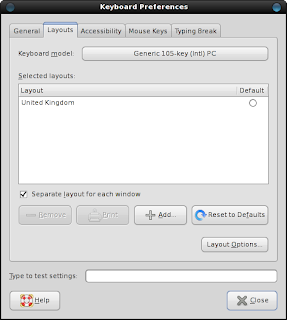
8. Select "Serbia" from the Layout menu and select "Latin with guillements" from the Variants menu. Click Add.
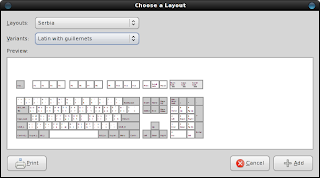
9. By clicking Layout options, you can change the way you want to switch between the different keyboard layouts. I set it to switch when I press both ALT keys together.
10. Give it a spin. For example, to type "thaththa" do the following : "Alt+P aa Alt+P Alt+P aa". The full guide is here.
There is an active dev group over at http://groups.google.com.au/group/SinhalaUserGroup. Take part and help this wonderful project.

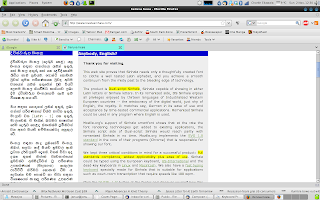
I was introduced to the new Sinhala smart font by my friend McoreD, and all credits should go to him for discovering this gem. Currently, all available Sinhala fonts are not romanized. Therefore, typing them and displaying them is a real headache. The new smart font Suriyakumara is the first of it's kind, introducing a romanized sinhala font that is very easy to write and display. If the reader does not have the font installed, the displayed text will be in English, but still readable because the characters are directly translated in to their English equivalents. So no more weird looking gobbledygook we have come to experience with the traditional Sinhala fonts. Anyway, take a look at http://www.lovatasinhala.com/ and you will see what I am talking about. The animated header expresses this concept very nicely.
Getting the font to work on Windows involves installing a new keyboard layout. But in Linux, it was a breeze to setup. I was actually amazed by the ease with which I managed to get it working. This is definitely one of those things where the Linux way is much easier than the Windows way.
1. To begin, download the Suriyakumara font.
wget http://www.americansmartfonts.com/download/Suriyakumara.ttf
2. Make a new folder for the font in /usr/share/fonts and copy it over.
sudo mkdir /usr/share/fonts/sinhala
sudo cp Suriyakumara.ttf /usr/share/fonts/sinhala
cd /usr/share/fonts/sinhala
3. Run the font scaler and refresh the font cache
sudo mkfontscale && sudo mkfontdir
sudo fc-cache
4. The font is now installed. If Firefox was running while you were doing the above, close it and open it again. Then browse to http://www.lovatasinhala.com/. You should see the left column in Sinhala now.
5. Typing in Sinhala is easy. For example, open up Thunderbird, create a new message and type "penguyin" without the quotes. Select what you typed and change the font to Suriyakumara. You should see "Penguin" written in Sinhala.
6. Some characters such as "th" require latin characters. To be able to type those, go to System > Preferences > Hardware > Keyboard.
7. Click the Layouts tab and click the Add button.
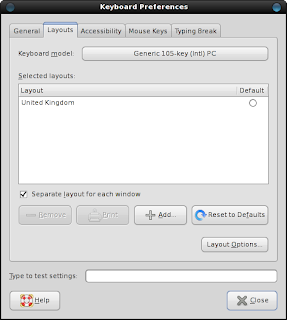
8. Select "Serbia" from the Layout menu and select "Latin with guillements" from the Variants menu. Click Add.
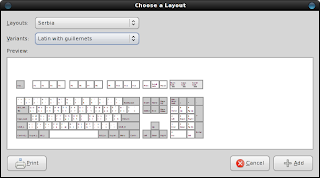
9. By clicking Layout options, you can change the way you want to switch between the different keyboard layouts. I set it to switch when I press both ALT keys together.
10. Give it a spin. For example, to type "thaththa" do the following : "Alt+P aa Alt+P Alt+P aa". The full guide is here.
There is an active dev group over at http://groups.google.com.au/group/SinhalaUserGroup. Take part and help this wonderful project.

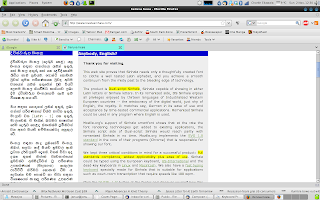
Friday, 26 September 2008
Anonymous browsing with Tor and Privoxy
The Onion Router which is most commonly known as Tor, is a wonderful tool for anonymizing your online activity. Tor consists of public proxies setup by trusted members of the Tor community, who allow other users to make use of their proxies to browse the web. In a typical Tor session, there are at least 3 proxies involved, making it very difficult to trace back any online activity to a single user. Furthermore, the communication between the client and the proxies are tunnelled in layers, providing protection against casual snooping as well.
Setting up Tor on Linux was surprisingly easy. Tor binaries are available in the Fedora repositories, so just simply type
sudo yum install tor
Once installed, invoke Tor by typing
tor
The Tor client will start up and attempt to establish a proxy chain. Once this is complete, it will start a SOCKS proxy on port 9050. To Torrify any application, you simply have to configure it to use the proxy server created by Tor at 127.0.0.1:9050.
If you want to completely anonymize your browsing, there's an additional step involved. Usually applications such as web browsers do not use the SOCKS proxy to tunnel DNS queries. This can lead to information leakage because anyone listening in can see by the DNS query that you're attempting to visit that certain site. Therefore even if your data is secure, your browsing history is not.
The simplest solution is to use a HTTP proxy such as Privoxy and configure it to use Tor. This way you can achieve quite a good level of anonymity online without any hassle.
Privoxy is also available in the repositories, so installation is a breeze.
sudo yum install privoxy
Afterwards, you need to configure it to forward requests through Tor.
sudo echo "forward-socks4a / 127.0.0.1:9050 ." >> /etc/privoxy/config
Start the Privoxy daemon by typing
sudo privoxy /etc/privoxy/config
Configure your browser to use an HTTP proxy at 127.0.0.1:8118 and restart it. If everything went smoothly, you're now browsing anonymously. The best way to see this in action is to open up www.google.com. Depending on the location of the Tor exit node, you will be served with a Google page for that specific region. For example, when I tried it, I was served the Google Denmark page because my Tor exit node was in Denmark. You can also use tools like http://whatismyipaddress.com/ to see how your IP has changed completely due to Tor.
The internet is a wild place. If you are worried about privacy, give Tor a spin. It's definitely a good tool to have handy.
Setting up Tor on Linux was surprisingly easy. Tor binaries are available in the Fedora repositories, so just simply type
sudo yum install tor
Once installed, invoke Tor by typing
tor
The Tor client will start up and attempt to establish a proxy chain. Once this is complete, it will start a SOCKS proxy on port 9050. To Torrify any application, you simply have to configure it to use the proxy server created by Tor at 127.0.0.1:9050.
If you want to completely anonymize your browsing, there's an additional step involved. Usually applications such as web browsers do not use the SOCKS proxy to tunnel DNS queries. This can lead to information leakage because anyone listening in can see by the DNS query that you're attempting to visit that certain site. Therefore even if your data is secure, your browsing history is not.
The simplest solution is to use a HTTP proxy such as Privoxy and configure it to use Tor. This way you can achieve quite a good level of anonymity online without any hassle.
Privoxy is also available in the repositories, so installation is a breeze.
sudo yum install privoxy
Afterwards, you need to configure it to forward requests through Tor.
sudo echo "forward-socks4a / 127.0.0.1:9050 ." >> /etc/privoxy/config
Start the Privoxy daemon by typing
sudo privoxy /etc/privoxy/config
Configure your browser to use an HTTP proxy at 127.0.0.1:8118 and restart it. If everything went smoothly, you're now browsing anonymously. The best way to see this in action is to open up www.google.com. Depending on the location of the Tor exit node, you will be served with a Google page for that specific region. For example, when I tried it, I was served the Google Denmark page because my Tor exit node was in Denmark. You can also use tools like http://whatismyipaddress.com/ to see how your IP has changed completely due to Tor.
The internet is a wild place. If you are worried about privacy, give Tor a spin. It's definitely a good tool to have handy.
Subscribe to:
Posts (Atom)